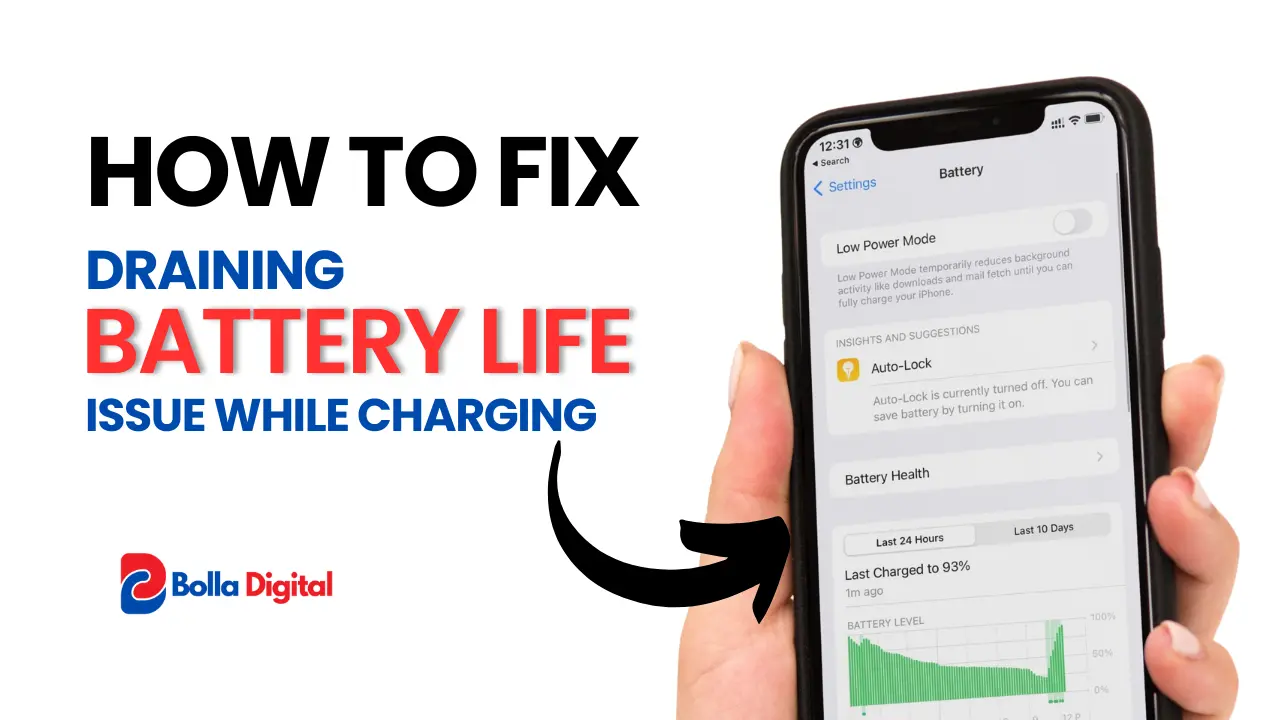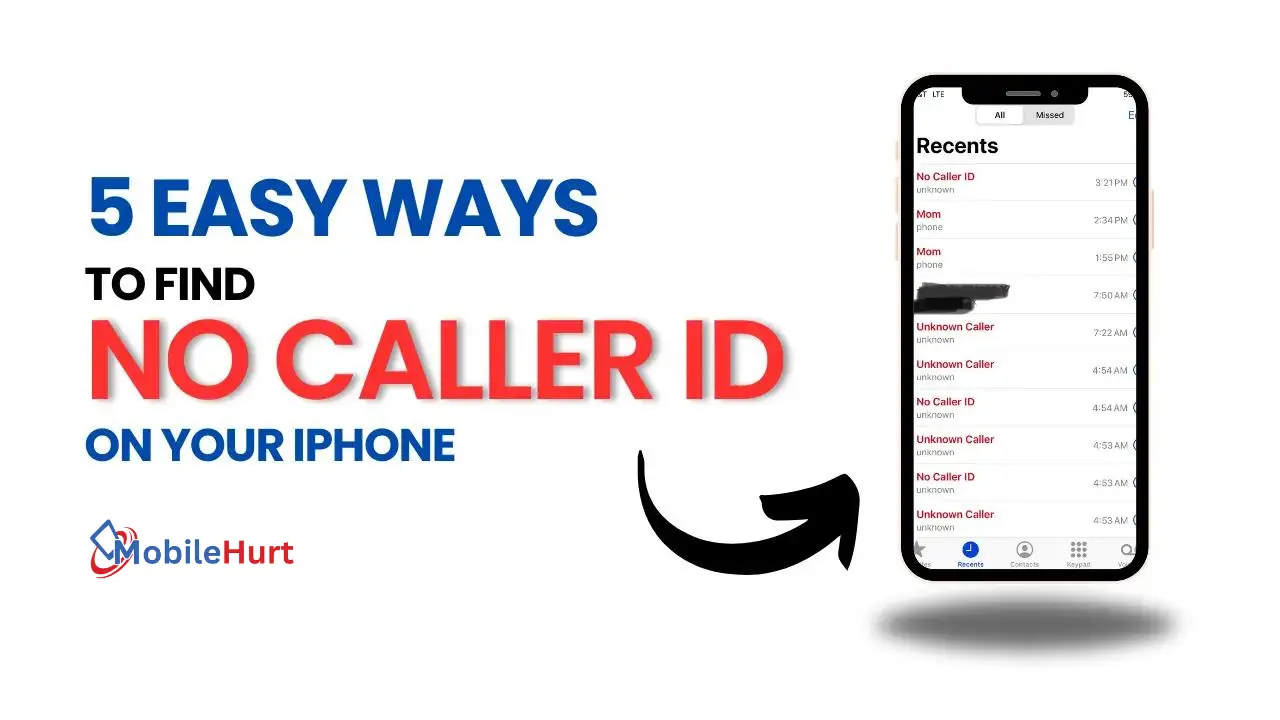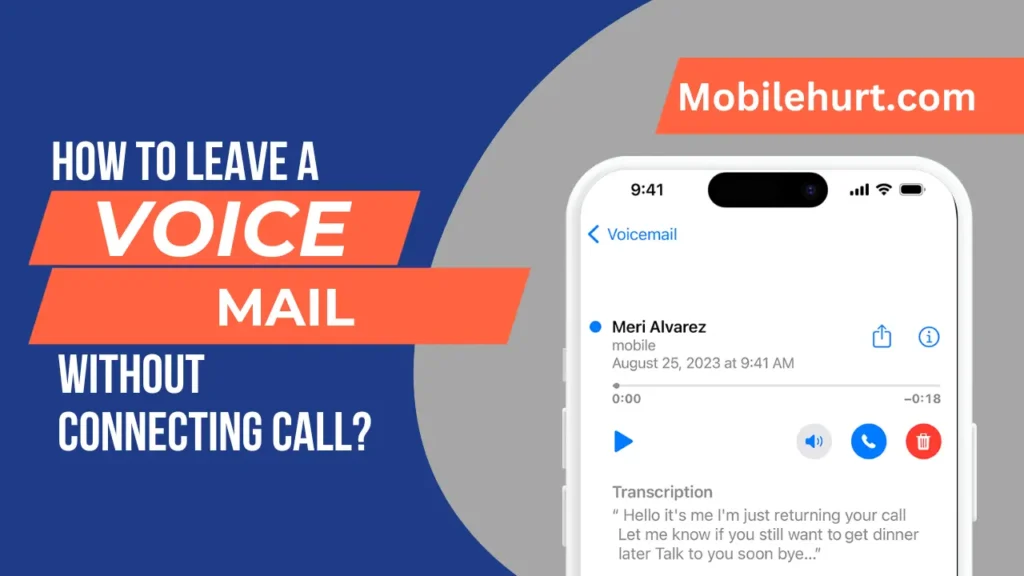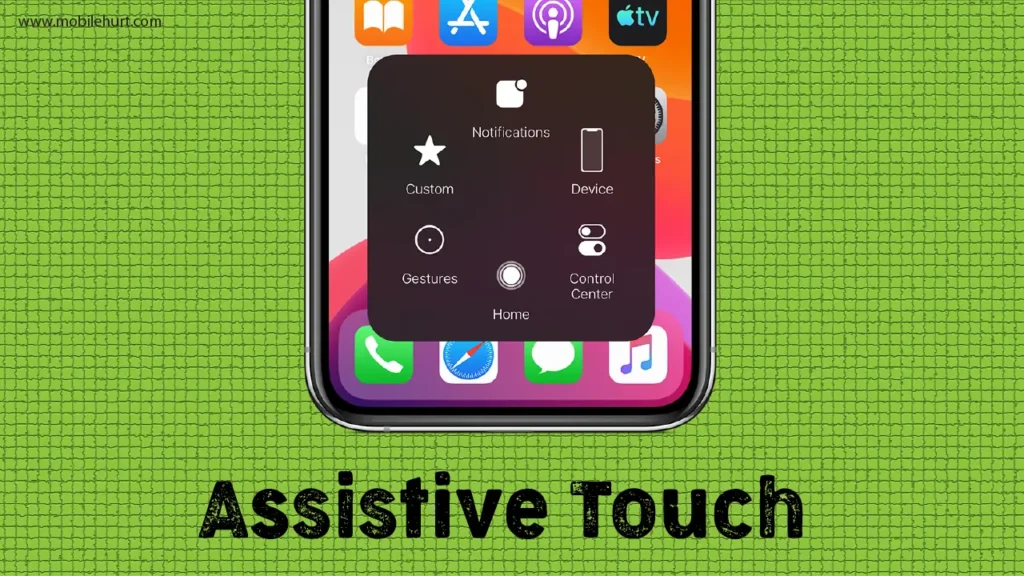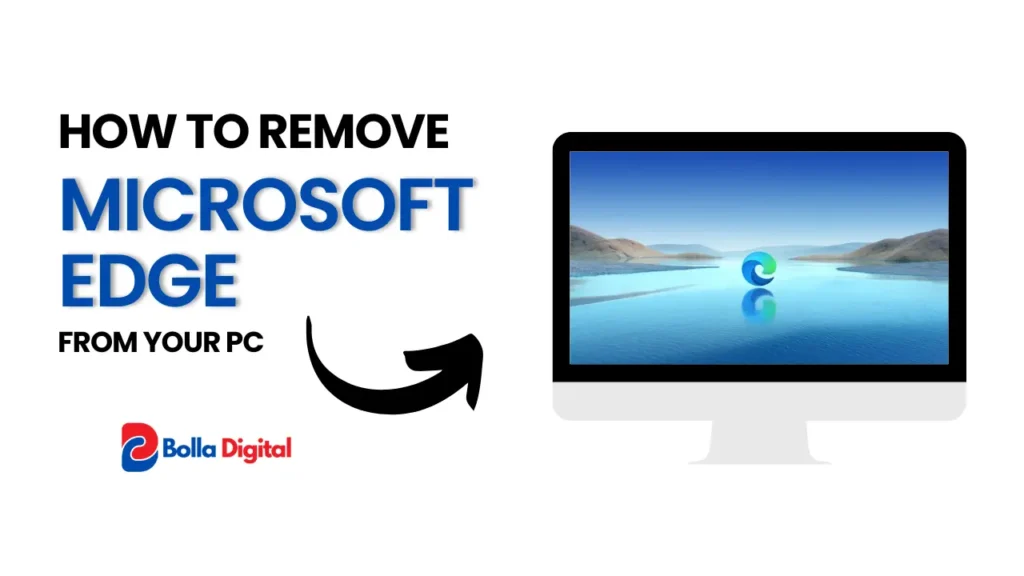Introduction:
Smartphones have become integral to our daily lives, and the iPhone 15 is no exception. However, what sets this device apart is its revolutionary feature known as guided access. This hidden gem offers extensive utility not only to iPhone users but also to iPad and iPod Touch users. In this comprehensive guide, we will delve into the mysteries surrounding guided access and explore its setup process, practical applications, and the myriad benefits it brings to the forefront of our phone interactions. Whether you’re a seasoned iPhone user or a newbie, this guide is sure to provide you with all the information you need to make the most of this feature and take your phone experience to the next level.
Understanding the Significance of Guided Access
One of the most important (though hidden) features of the iPhone 15 is guided access. It functions as a flexible tool that cuts across the boundaries of devices, giving users an innovative and revolutionary method to manage and personalize their interactive experiences. With this feature, you can choose which features are available and restrict your device to just one app. When a child uses your device or when inadvertent gestures could divert your attention, you can activate this feature.
Setting up guided access:

1. Activation and Configuration:
- To enable and customize guided access, go to Settings > Accessibility > Guided Access.
- To restrict access to its settings and end the mode, set a passcode.
2. Start a guided access session:
- To initiate a session for this feature, press and hold the side or home buttons three times, depending on the model of the device.
3. Adjusting Session Settings:
- Adjust parameters during a session, such as turning off particular screen regions and managing hardware buttons.
Using this feature:
Are you tired of accidentally tapping on the wrong buttons while using your device? Well, this marvelous tool is here to save the day! With its amazing features and functionalities, it transforms the way we interact with our devices, making it easier for us to navigate through different scenarios. So, whether you’re working on an important project, playing your favorite game, or simply browsing the web, Guided Access has got your back!
1. Focus on a Single App:
- Ideal for educational purposes or limiting access during specific tasks, this feature can restrict the use of a single app.
2. Disable certain areas of the screen:
- Disable particular screen regions to stop inadvertent taps or gestures and provide a more regulated interactive experience.
3. Time Limits for App Usage:
- Establish time limitations for the use of apps. This is especially helpful for controlling children’s screen time or for people who want to balance their digital activities.
1. Enhanced Focus and Productivity:
- This feature limits access to particular apps or functionalities, encouraging concentrated and efficient usage of the device.
2. Parental Control and Child Safety:
- By limiting the time and content of device use, parents may use this feature to provide their kids with a safe online experience.
3. Accessibility and Inclusivity:
- By altering the interaction interface, this feature offers a customized experience to meet the demands of those with accessibility requirements.
4. Preventing Unwanted Distractions:
- To avoid accidental actions or distractions while working on important tasks, disable specific parts of the screen or hardware buttons.
Easing Phone Interactions with Guided Access:
As a useful tool for streamlining and improving our interactions with iPhones, iPads, and iPod Touch devices, guided access emerges:
1. Customizable Interaction Experience:
- During a guided access session, users can customize their interactive experience by choosing which features to enable or omit.
2. Promoting Mindful Usage:
- This feature promotes thoughtful device usage by placing time limitations and restrictions, which helps people develop healthy digital habits.
3. Security and Privacy:
- The passcode protection ensures a safe guided access setup, keeping privacy and control over the interactive session.
iPhone 15 Guided Access vs. Android User Controls:
1. Guided Access (iPhone 15):
- Enabled by going to Settings > Accessibility > Guided Access, this feature lets users limit access to particular apps or screen regions.
- Perfect for customized accessibility, parental controls, and focused app usage.
- To begin a session, triple-press the side or home button. During a session, you can choose from several configurations.
2. Android User Controls:
- Parental controls & digital wellbeing options are available on Android smartphones.
- Features include app timers, focus mode, and parental controls.
- Different Android manufacturers offer different settings, giving customers the ability to personalize their online experience.
Learning about the iPhone 15’s Lockscreen
Samsung (One UI) Secure Folder vs. Guided Access:
1. Guided Access (iPhone 15):
- Adjusts the interactive experience so that it maximizes productivity and minimizes distractions.
- Seamlessly integrates with iOS, offering a single method of user control.
2. Samsung Secure Folder (One UI):
- Creates a secure and private environment on the device.
- Perfect for improving privacy by dividing work and personal apps.
- Adds an extra degree of security by requiring a different login.
Google Pixel Digital Wellbeing vs. Guided Access:
1. Guided Access (iPhone 15):
- Concentrated on adjusting time restrictions, limiting screen regions, and controlling specific apps.
- It easily combines with other iOS features, such as screen time.
2. Digital Wellbeing (Google Pixel):
- Gives customers access to a dashboard that provides information on how they use apps and shows their digital behaviors visually.
- App timers and concentrate mode are among the features that help with distraction management.
Lockdown Mode: A Security Bliss
Benefits and Drawbacks Across Platforms:
Benefits:
- Guided Access (iPhone 15): Tailored control for app usage, diverse applications, and easy connection with iOS capabilities.
- Android User Controls: A variety of solutions from different manufacturers that satisfy different consumer preferences.
- Samsung Secure Folder: Improved security and privacy with a different login for a certain area.
- Google Pixel Digital Wellbeing: Visual insights on digital behaviors, app timers, and focus mode for attentive interaction.
Drawbacks:
- Guided Access (iPhone 15): restricted to the Apple environment, which can be burdensome for customers who have different tastes in devices.
- Android User Controls: Inconsistencies could result from different manufacturers’ implementations.
- Samsung Secure Folder: For some people, it could be inconvenient to have a different login.
- Google Pixel Digital Wellbeing: Focus mode might not be able to restrict interactions as precisely as Guided Access.
Conclusion:
The iPhone 15’s Guided Access feature is quickly becoming a game-changer in how we use our gadgets. Its many uses—from parental control to educational apps—showcase its importance in creating a more regulated, targeted, and focused digital experience.
This feature is a revolutionary tool that is changing the way we interact with technology. It empowers users to take control of their interactions and make the most of their devices in a way that suits their requirements and preferences.
User control features are crucial in determining how users interact with digital content on smartphones. Although the iPhone 15’s Guided Access offers more customizable control, other platforms offer distinctive methods exclusive to their respective ecosystems.
Ultimately, the decision between Guided Access and comparable features on Android, Samsung, and Google Pixel devices comes down to personal preferences, device ecosystems, and the particular requirements of the user. Despite the diverse range of smartphone features available, one thing that unites them all is the ability to give users the power to customize their digital experiences to fit their tastes and way of life.
What is guided access, and how does it work on the iPhone 15?
With the iPhone 15, users can tailor and manage their interactive experiences with this feature, which limits access to particular apps, screen regions, and hardware buttons throughout a session.
How do I set up guided access on my iPhone 15?
Choose Settings > Accessibility > Guided Access to activate and configure the feature, enter a passcode, then triple-press the side or home button to start a session.
Is it possible to change the settings when using guided access?
In order to have a more controlled interactive experience, users can disable certain parts of the screen and adjust hardware buttons throughout a session.
What are the practical applications of guided access?
Many useful uses for this feature exist, including time limitations for app usage, blocking particular screen areas to avoid accidental taps, concentrating on a single app for educational purposes, and more.
How does Guided Access benefit users in terms of focus and productivity?
By limiting access to particular apps or functions, this function improves productivity and focus by encouraging more responsible and productive use of the device.
Can Guided Access be used for parental control and child safety?
Yes, parents may use this tool to set up a safe online environment for their kids by dictating how long they spend on devices and what kinds of content they can access.
Is Guided Access inclusive for individuals with accessibility needs?
Yes. this tool customizes the interaction interface to provide a customized experience for people with accessibility needs.
How does Guided Access contribute to preventing unwanted distractions?
During a Guided Access session, users can turn off particular screen regions or hardware buttons to stop accidental actions or distractions while working on important tasks.
Can Guided access promote mindful device usage?
Yes, this revolutionary technology, promotes conscientious device usage and healthier digital habits by imposing time limitations and restrictions.
How does Guided Access ensure security and privacy during an interactive session?
By requesting a passcode at the time of setup and retaining control over the interactive session, this tool guarantees security and privacy.