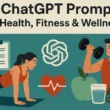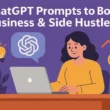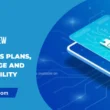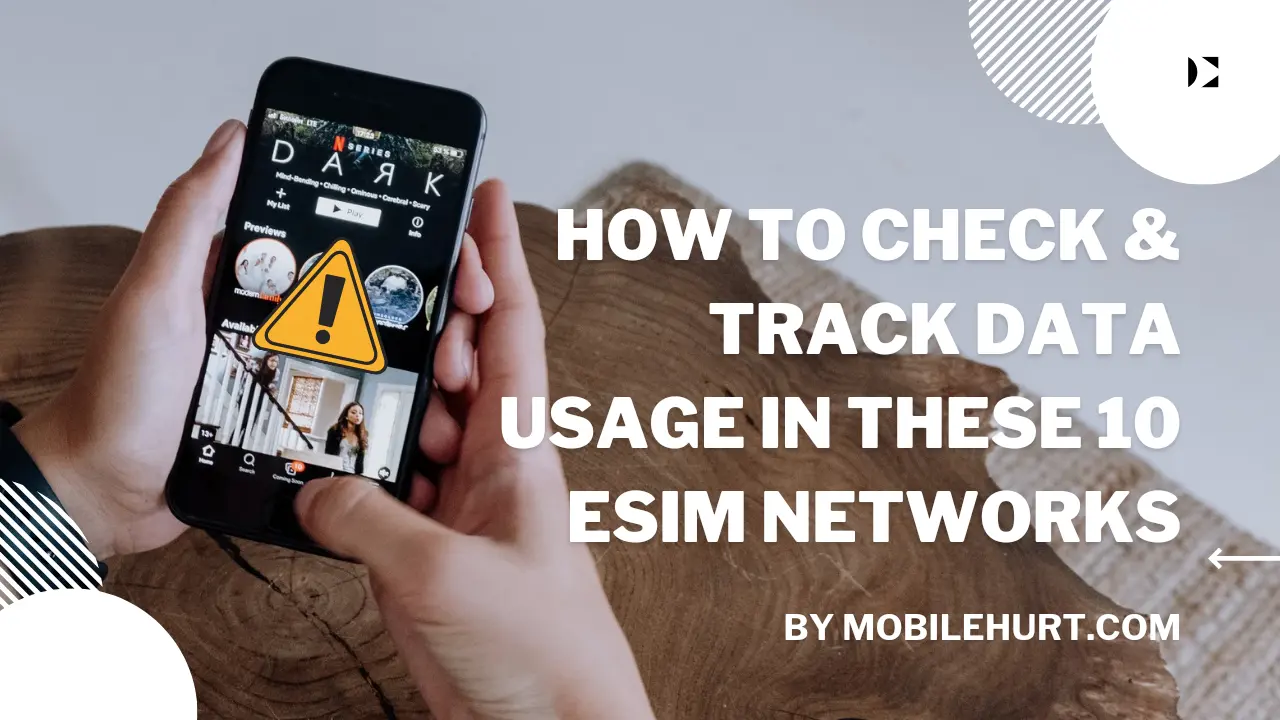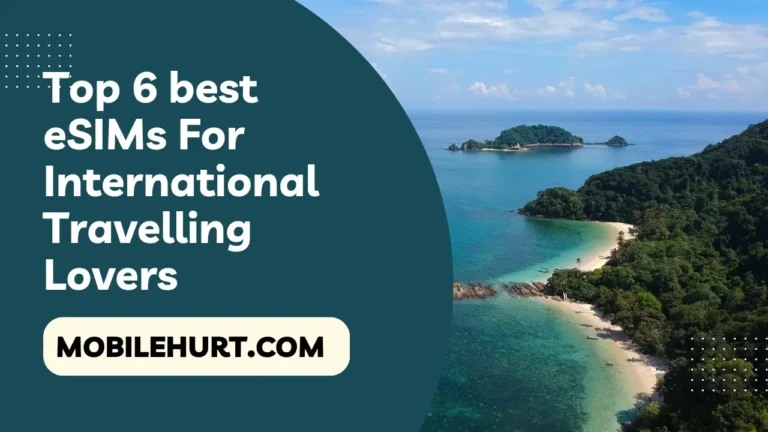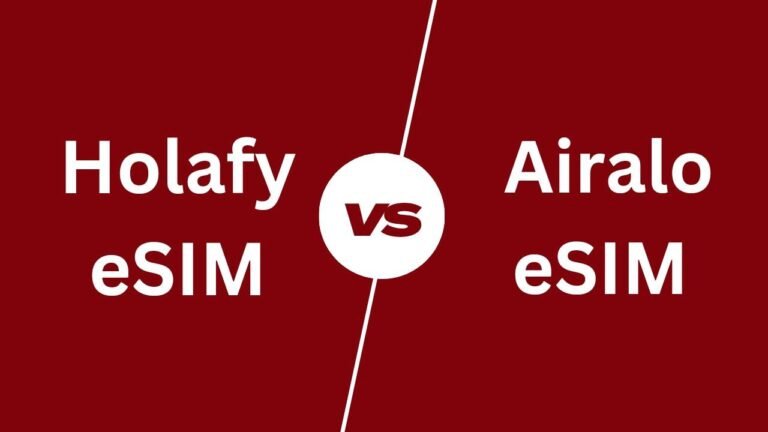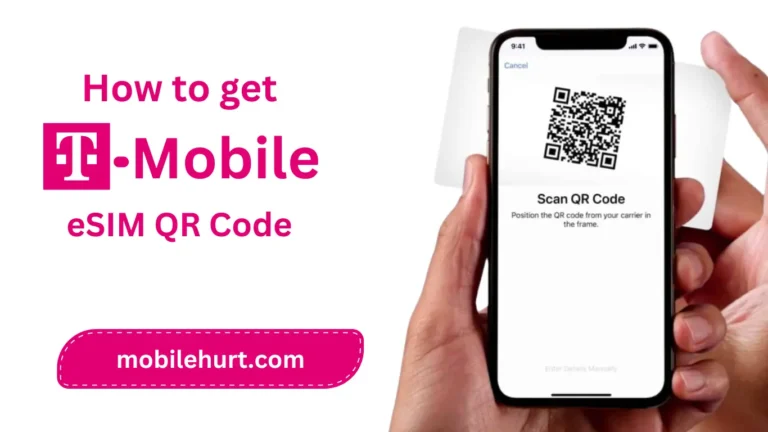How to Check Data Usage On Various eSIM Networks: eSIMs are the latest innovation in mobile technology, offering a convenient and flexible way to stay connected. But with the convenience of eSIMs comes the need to be aware of your data usage.
In this blog post, we will show you how to check your data usage on various eSIM networks so that you can avoid overage fees and stay within your data plan.
Top 10 best eSIM Networks in US
Here’s the list of USA’s top 10 best eSIM Networks:
- AT&T Mobile
- T-Mobile
- Lyca Mobile
- Boost Mobile
- Verizon Mobile
- Mint Mobile
- Airalo Mobile
- Holafly
- Nomad
- Simtex
The general steps on how to check your data usage on an eSIM
- Check your device’s settings. Most devices have a built-in data usage tracker that can show you how much data you have used over a period of time.
- Use a third-party app. There are many third-party apps available that can track your data usage, including some that are specifically designed for eSIMs.
- Contact your eSIM provider. If you are still unsure about your data usage, you can contact your eSIM provider for assistance. They will be able to provide you with detailed information about your data usage.
How to Check Data Usage On Various eSIM Networks
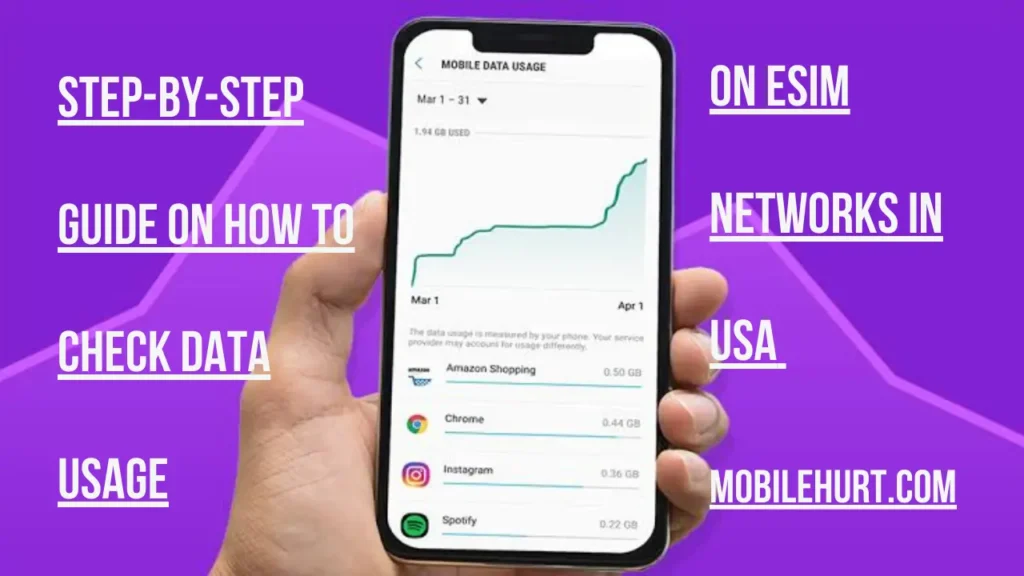
How to check data usage on AT&T Mobile’s eSIM
There are three main ways to check your data usage on AT&T Mobile’s eSIM:
Method 1: Using the myAT&T app
- Download and install the myAT&T app on your mobile device.
- Open the app and sign in to your AT&T account.
- Tap on the “Usage” tab.
- Select the bill period you want to view.
- Your data usage will be displayed along with your talk and text usage.
Method 2: Using the AT&T website
- Go to the AT&T website and sign in to your account.
- Click on the “My wireless” tab.
- Select the device you want to view usage for.
- Click on the “Usage” tab.
- Select the bill period you want to view.
- Your data usage will be displayed along with your talk and text usage.
Method 3: Using a star code
- Dial *3282# from your AT&T wireless phone.
- You will receive a text message with your data and messaging usage.
How to check data usage on T-Mobile’s eSIM
There are three primary methods to check your data usage on T-Mobile’s eSIM:
Method 1: Utilizing the T-Mobile app
- Download and install the T-Mobile app on your mobile device.
- Open the app and sign in to your T-Mobile account.
- Tap on the “Usage” tab.
- Select the line you want to view usage for.
- Your data usage will be displayed along with your talk and text usage.
Method 2: Using the T-Mobile website
- Go to the T-Mobile website and sign in to your account.
- Click on the “My plans & usage” tab.
- Select the line you want to view usage for.
- Click on the “Usage” tab.
- Your data usage will be displayed along with your talk and text usage.
Method 3: Contacting T-Mobile customer service
- Call T-Mobile customer service at 1-800-937-8997.
- Provide your T-Mobile account number and the phone number associated with the eSIM.
- A customer service representative will be able to provide you with your data usage information.
How to check data usage on Lyca Mobile’s eSIM
There are three convenient methods to check your data usage on Lyca Mobile’s eSIM:
Method 1: Using the Lycamobile app
- Download and install the Lycamobile app on your mobile device.
- Open the app and sign in to your Lycamobile account.
- Tap on the “Data” tab.
- Your data usage will be displayed along with your remaining data allowance and expiration date.
Method 2: Checking through My Lyca Account
- Visit the “My Lyca” website and log in to your account.
- Once logged in, navigate to the “Dashboard” section.
- Your data usage information will be prominently displayed, including your remaining data allowance and expiration date.
Method 3: Utilizing the USSD code
- Dial *137# from your Lycamobile eSIM phone.
- You will receive a text message with your current data usage details, including your remaining data allowance and expiration date.
How to check data usage on Boost Mobile eSIM
There are two primary methods to check your data usage on Boost Mobile eSIM:
Method 1: Using the My Boost Mobile app
- Download and install the My Boost Mobile app on your mobile device.
- Open the app and sign in to your Boost Mobile account.
- Tap on the “My Usage” tab.
- Your data usage will be displayed along with your remaining data allowance and expiration date.
Method 2: Accessing the Boost Mobile website
- Visit the Boost Mobile website and log in to your account.
- Once logged in, navigate to the “My Account” section.
- Under the “Usage” tab, you will find your data usage information, including your remaining data allowance and expiration date.
How to check data usage on Verizon Mobile’s eSIM
There are three primary methods to check your data usage on Verizon Mobile’s eSIM:
Method 1: Using the My Verizon app
- Download and install the My Verizon app on your mobile device.
- Open the app and sign in to your Verizon account.
- Tap on the “Account” tab.
- Select the line you want to view usage for.
- Scroll down to the “Usage” section.
- Your data usage will be displayed along with your remaining data allowance and expiration date.
Method 2: Using the Verizon website
- Verizon website Opens in a new window
- Go to the Verizon website and sign in to your account.
- Click on the “My Plans & Services” tab.
- Select the line you want to view usage for.
- Click on the “Usage” tab.
- Your data usage will be displayed along with your remaining data allowance and expiration date.
Method 3: Contacting Verizon customer service
- Verizon customer service phone number Opens in a new window
- Call Verizon customer service at 1-800-922-0204.
- Provide your Verizon account number and the phone number associated with the eSIM.
- A customer service representative will be able to provide you with your data usage information.
How to check data usage on Mint Mobile’s eSIM
There are two primary methods to check your data usage on Mint Mobile’s eSIM:
Method 1: Using the Mint Mobile app
- Download and install the Mint Mobile app on your mobile device.
- Open the app and sign in to your Mint Mobile account.
- Tap on the “My Plan” tab.
- Your data usage will be displayed along with your remaining data allowance and expiration date.
Method 2: Using the Mint Mobile website
- Go to the Mint Mobile website and sign in to your account.
- Click on the “My Account” tab.
- Select the line you want to view usage for.
- Scroll down to the “Data Usage” section.
- Your data usage will be displayed along with your remaining data allowance and expiration date.
How to check data usage on Airalo’s eSIM
There are two primary methods to check your data usage on Airalo’s eSIM:
Method 1: Using the Airalo app
- Download and install the Airalo app on your mobile device.
- Open the app and sign in to your Airalo account.
- Tap on the “My Data” tab.
- Your data usage will be displayed along with your remaining data allowance and expiration date.
Method 2: Using the Airalo website
- Go to the Airalo website and sign in to your account.
- Click on the “My eSIMs” tab.
- Select the eSIM you want to view usage for.
- Click on the “Data Usage” tab.
- Your data usage will be displayed along with your remaining data allowance and expiration date.
How to check data usage on Holafly’s eSIM
There are two primary methods to check your data usage on Holafly’s eSIM:
Method 1: Using the Holafly app
- Download and install the Holafly app on your mobile device.
- Open the app and sign in to your Holafly account.
- Tap on the “My Plans” tab.
- Select the eSIM you want to view usage for.
- Your data usage will be displayed along with your remaining data allowance and expiration date.
Method 2: Using the Holafly website
- Go to the Holafly website and sign in to your account.
- Click on the “My Orders” tab.
- Select the eSIM you want to view usage for.
- Click on the “Data Usage” tab.
- Your data usage will be displayed along with your remaining data allowance and expiration date.
How to check data usage on Nomad’s eSIM
There are two primary methods to check your data usage on Nomad’s eSIM:
Method 1: Using the Nomad app
- Download and install the Nomad app on your mobile device.
- Open the app and sign in to your Nomad account.
- Tap on the “My eSIMs” tab.
- Select the eSIM you want to view usage for.
- Your data usage will be displayed along with your remaining data allowance and expiration date.
Method 2: Using the Nomad website
- Go to the Nomad website and sign in to your account.
- Click on the “My eSIMs” tab.
- Select the eSIM you want to view usage for.
- Your data usage will be displayed along with your remaining data allowance and expiration date.
How to check data usage on Simtex’s eSIM
There are two main ways to check your data usage on Simtex’s eSIM:
Method 1: Using the Simtex website
- Go to the Simtex website and sign in to your account.
- Click on the “Profile” tab.
- Your data usage will be displayed along with your remaining data allowance and expiration date.
Method 2: Contacting Simtex customer service
- Call Simtex customer service at +44 203 951 5063.
- Provide your Simtex account number and the phone number associated with the eSIM.
- A customer service representative will be able to provide you with your data usage information.
Tips for monitoring your eSIM data usage
- Set data usage limits. Many eSIM providers allow you to set data usage limits so that you will be notified when you are approaching your limit. This can help you avoid overage fees.
- Use Wi-Fi whenever possible. Wi-Fi is a much cheaper alternative to using cellular data, so try to use Wi-Fi whenever possible to conserve your data.
- Disable background data usage. Background data usage is when apps use data even when you are not actively using them. This can add up quickly, so it is a good idea to disable background data usage for apps that you do not use frequently.