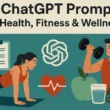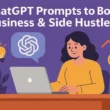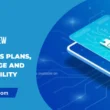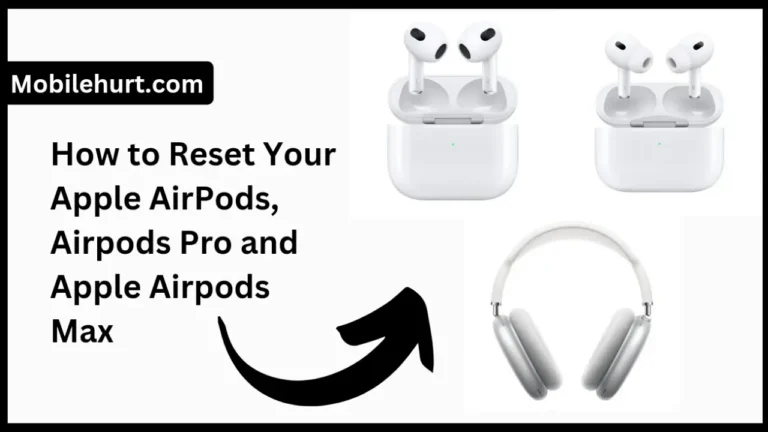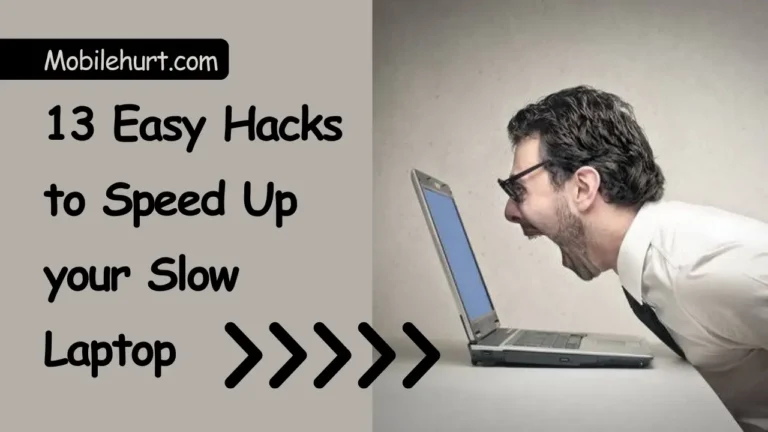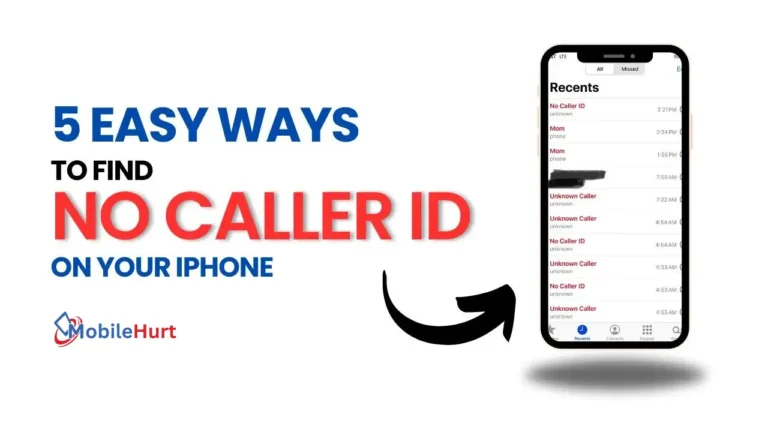Looking for How to record phone call on iPhone? I’ve discovered the simplest method and other alternatives. I also delve into the legal aspects of recording conversations.
There are numerous reasons you might want to (legally) record an iPhone call, but the limited options can be frustrating. Despite Apple’s commendable commitment to customer privacy, their stringent policies can make recording necessary conversations needlessly challenging.
Before delving into the process, it’s essential to understand a few practical considerations:
- Varying State Laws: States have diverse regulations regarding phone call recording. Click here to learn about your state’s specific policies.
- Limitations with iPhone’s Built-in Features: Apple’s dedication to privacy means you can’t simply hit “record” during an active call using the built-in microphone and native software. It requires alternative approaches.
- External Devices or Third-Party Apps: To overcome these limitations, you’ll need an external iOS device with audio recording and microphone capabilities or a third-party app with separate call software, like Google Voice. Be aware that some third-party apps may come with a subscription fee.
- Accessible Recording Method: The method discussed below is considered the most user-friendly for the majority of iPhone users looking to discreetly record a conversation.
Unlock the full potential of your iPhone with our comprehensive guide, exploring the simplest method and additional options for recording calls. Read on to make the most of your device’s capabilities while staying within legal boundaries.
How to record phone call on iPhone?
Method-1. By Voice Memos App
Step-1. Launch the Voice Memos App
To record a phone call on your iPhone, begin by checking the Voice Memos app. Ensure you have an iPhone and another iOS device, like an iPad or another iPhone, with the Voice Memos app installed. The app is typically preloaded, but you can also download it for free from the App Store.
Launch the Voice Memos app, tap the red record button, and speak for a sufficient duration to assess the sound quality for recording and understanding a conversation clearly. After recording, tap the red button again, and you’ll see an audio file labeled “Voice Recording (number corresponding to your recordings).”
Also Read: How to Leave a Voicemail Without Connecting Call
Step-2. Play Your Audio and Make Adjustments
Playback the audio file and check if the sound is clear. Make any necessary adjustments before recording a phone call.
For instance, if the audio quality is too low, consider speaking louder, adjusting the microphone sensitivity, or bringing the speaker closer to your mouth.
Step-3. Initiate Recording:
Set up the second device to have Voice Memos ready for recording. Place the device close to the phone making the call and press the red button to start recording.
Commencing the recording before starting the call might introduce a few seconds of silence to the file but ensures you capture the entire conversation. On your iPhone, initiate the phone call in Speakerphone mode.
📑 Note: Consider Legal Requirements:
Depending on your location, you may need to inform the other party about the recording for legal reasons. Check if your state follows one-party or two-party consent rules. In one-party states, only your consent is required, while two-party states need consent from both parties involved.
Step-4. End the Recording and Transfer the File:
When the conversation concludes or you’ve gathered the necessary information, stop the recording by tapping the red button again. Inside the Voice Memos app, choose the recording file, tap the ellipses button (three dots) for sharing options, and send it directly to your iPhone via text message, email, AirDrop, or platforms like Google Drive.
Also Read: 5 Troubleshooting Tips For Wi-Fi Calling is Not Working On Android
Other Ways to Record a Phone Call
Other methods for recording phone calls provide alternatives when you don’t have an additional iOS device available. If using a second iOS device isn’t feasible, consider these options:
By Google Voice
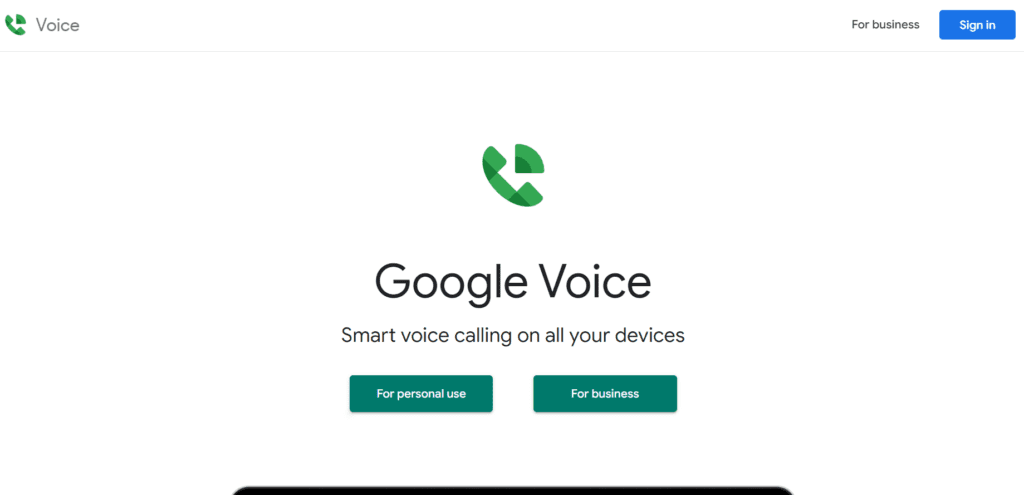
The Google Voice app for iOS allows free and recorded calls using Wi-Fi. You can choose the device for making calls through the app. To record incoming calls, navigate to Settings > Calls > Incoming Calls, and toggle the incoming calls record option. During a call, press the number four (4) on the keypad to start and end the recording. The recorded call will appear in the record menu after it concludes.
By Rev Voice Recorder
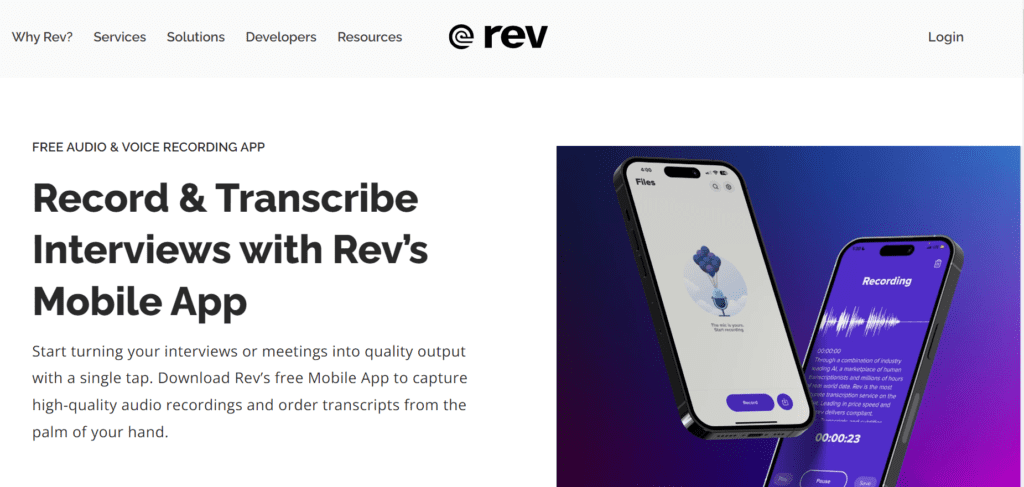
The Rev Voice Recorder app is free, records while you’re using your phone, and offers transcription services at $1.50 per minute. After downloading your file, it appears as an MP3 file on your device. This app is suitable for recording calls and narrating screen recordings.
By Easy Voice Recorder

Easy Voice Recorder is a free app that records high-quality voice memos or recordings in PCM, MP4, or ACC files, all savable to your iCloud account. It’s user-friendly, designed for spontaneous recording, and offers text-to-transcription capabilities. Recordings can be easily dragged and dropped using the Files or other recording apps.
By TapeACall Pro
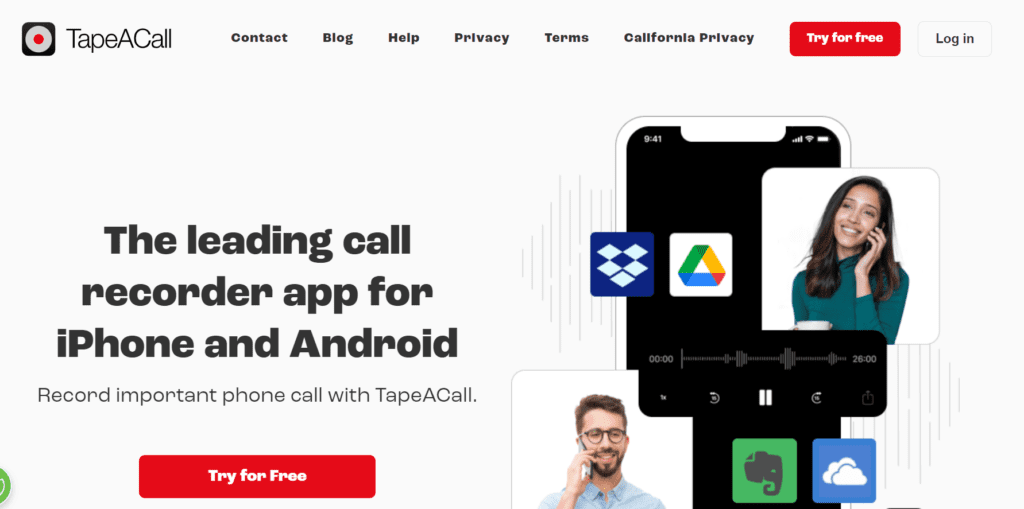
For crucial business calls, conferences, or interviews, the $11 TapeACall Pro app is a valuable investment. To record, initiate a “conference call” where the TapeACall app is one of the parties. Hit the record button in the app to simultaneously record and have the app “dial in.” Merging all “three” calls is necessary, making this process a bit more involved and less discreet.
FAQs
Q. It is safe to record any Phone Call?
Federal law mandates the consent of at least one party, implying that you must be a participant in the recorded conversation or have the approval of at least one person in that discussion. Failing to adhere to this requirement may be construed as wiretapping or illegal eavesdropping. Certain states have even more stringent regulations, demanding the consent of all individuals engaged in the conversation.
Prior to recording any conversation, it is advisable to verify the laws specific to your state.
Q. It is safe to record phone call by using third party apps on iPhone?
Whether or not it’s safe to record phone calls using third-party apps on iPhone depends on several factors, including:
Legality:
- One-party vs. two-party consent states: The US has two main types of states regarding recording phone calls:
- One-party consent: In these states, only one person involved in the conversation needs to consent to the recording for it to be legal. This means you can record your own calls without notifying the other party.
- Two-party consent: In these states, everyone involved in the conversation must consent to the recording for it to be legal. This means you need to inform the other party that you are recording the call and obtain their consent before proceeding.
- State-specific laws: Each state may have additional nuances to their recording laws. Researching your state’s specific laws is crucial to ensure you comply.
App safety:
- Reputable app developers: Choose apps from well-known and reputable developers with good reviews and high security standards.
- App permissions: Pay close attention to the app’s requested permissions. Avoid granting unnecessary access to sensitive data like contacts, messages, or location.
- Privacy policy and data security: Read the app’s privacy policy carefully to understand how they collect, store, and use your data. Look for information about data encryption and security measures.
Device security:
- Keep your iPhone updated: Regularly update your iPhone to the latest iOS version for the latest security patches and bug fixes.
- Use strong passwords and security features: Utilize strong passwords for your iPhone and the apps you use, and enable additional security features like two-factor authentication.
Overall, while third-party apps can be a convenient way to record phone calls, it’s crucial to prioritize your safety and privacy. Always research your state’s laws, choose reputable apps, and be mindful of the permissions you grant.
Some Helpful Resources:
- Recording Laws by State: https://www.mwl-law.com/wp-content/uploads/2018/02/RECORDING-CONVERSATIONS-CHART.pdf
- How to Choose Safe Apps: https://support.apple.com/guide/security/app-security-overview-sec35dd877d0/web
- iPhone Security Guide: https://support.apple.com/en-us/102614
Q. Does iPhone have an inbuilt app for call records?
Several apps serve this purpose in different ways. However, Apple imposes restrictions on allowing third-party apps to use the microphone during a phone call. Due to this limitation, most apps facilitating call recording employ creative methods to work around this obstacle. In addition to the method explained earlier using the Voice Memos app, popular choices include Google Voice, TapeACall, Easy Voice Recorder, and Rev Voice Recorder.
Alternatively, you can use most mic-equipped computers or tablets to record phone conversations, provided the phone is on speaker or the microphone is held close to the speaker near your ear. Both iOS and Windows computers offer numerous options for audio recording software.
Q. Does iPhone’s Voice memos record calls for limited time?
The Voice Memos app on iPhone does not have a time limit for recording; it can record for an unlimited duration, provided there is available storage. To check your device’s storage, navigate to Settings on your iPhone, then go to General, Device, and finally, Storage.