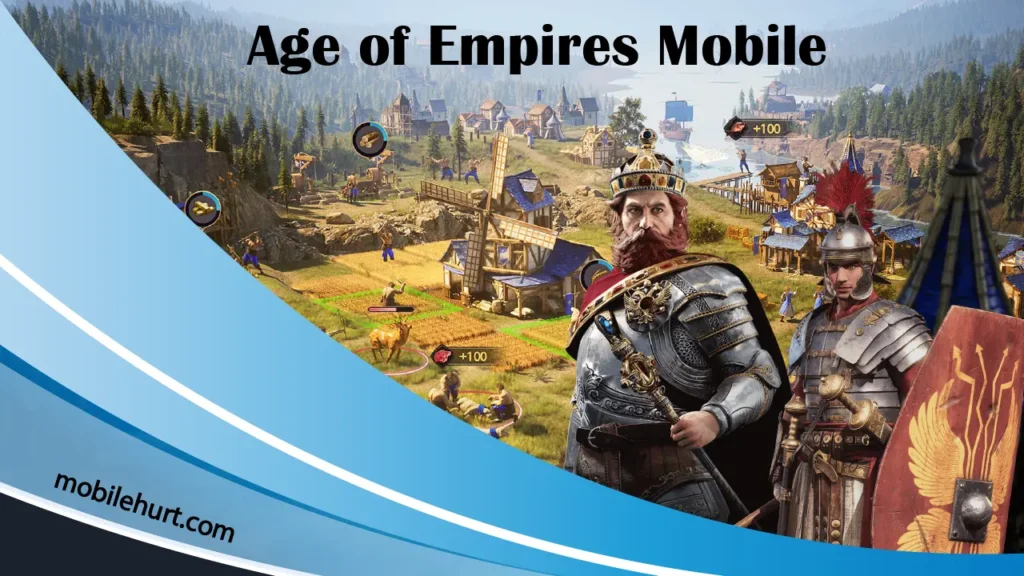As we continue our exploration of the hidden gems that make the iPhone 15 a technological marvel, we now turn our attention to the amazing Lockdown Mode on Apple Devices, which takes center stage as an extreme protection feature. This feature goes above and beyond conventional security measures, emphasizing safer wireless connectivity, enhanced media handling, secure media sharing defaults, advanced sandboxing, and network security optimizations.
Taken together, these insights disclose the comprehensive security architecture embedded within the iPhone 15, showcasing Apple’s dedication to providing users with a robust and secure mobile experience.
Uncovering Lockdown Mode on Apple Devices: Increasing Security in the Hand of Yours
Security is critical in the constantly changing world of smartphone technology. The iPhone 15 is leading the way with its formidable Lockdown Mode, an extreme protection feature that strengthens the device’s security posture. This detailed guide explores the many benefits, advantages, and cons of Lockdown Mode on Apple Devices, as well as its intricacies, and makes comparisons with other smartphones that have similar security features.
Comprehending Lockdown Mode on Apple:
Lockdown Mode on Apple Devices enhances the security protocols of the iPhone 15 through the implementation of a range of preventive measures. These include safer wireless connectivity defaults, careful handling of media, secure media sharing defaults, advanced sandboxing, and network security optimizations. Taken together, these measures provide a strong defense against potential threats. Lockdown Mode on Apple Devices is not just a reactionary measure but a proactive one that protects user data and privacy.
Lockdown Mode on Apple is an optional, high-level security feature. This is primarily for those whose identity or line of work may make them personal targets of some of the most advanced cyber threats. Most people will never be subjected to attacks of this kind.
Lockdown mode disables the normal operation of your device. Apps, websites, and features will be severely restricted for security, and some experiences might not be available at all. This is done in an attempt to reduce the attack surface that highly targeted mercenary spyware might potentially exploit.
Update your devices to the latest software before turning on Lockdown Mode on Apple for the full set of protections. Lockdown Mode is available in iOS 16 or later, iPadOS 16 or later, watchOS 10 or later, and macOS Ventura or later. Additional protections are available in iOS 17, iPadOS 17, watchOS 10, and macOS Sonoma.
Use Lockdown Mode on Apple iPhone to protect it from cyberattacks.
Lockdown Mode is an optional feature that should only be used if you feel that you could be the target of a highly sophisticated cyberattack, such as by a private company developing state-sponsored mercenary spyware. Lockdown Mode on Apple devices is an extreme protection feature for the iPhone that includes safer wireless connectivity defaults, media handling, media sharing defaults, sandboxing, and network security optimizations. It is important to note that these kinds of attacks rarely target people.
Lockdown Mode restricts the apps, websites, and features that can be used on the iPhone. Some features that are not available include SharePlay, Shared Albums, FaceTime Live Photos, FaceTime Continuity Handoff, and more. You also cannot connect your iPhone to wired accessories until it is unlocked. After entering Lockdown Mode on Apple Devices, certain connections are allowed for a brief period.
How to safeguard your smartphone with Lockdown Mode
Certain apps and functionalities will not work the same while Lockdown Mode on Apple is activated, including:
- Messages: Links and link previews will not work, and the majority of message attachment types—aside from some photos, videos, and audio—will be prohibited.
- Web browsing: Some sophisticated web technologies will be disabled; this could result in slower loading times or malfunctions with some websites; it could also prevent web fonts from showing up and substitute images with missing icons.
- Photos: location data is not shared when you share photos. Shared albums are deleted from the Photos app. New invites to share albums are not accepted. However, you may still access these shared albums on other devices without Apple’s Lockdown Mode activated.
- FaceTime: If you have not called that person or contact before, incoming FaceTime calls will be prohibited. SharePlay and live photos are not available.
- Wireless connectivity: When you activate Lockdown Mode, your device will disconnect from a non-secure Wi-Fi network and will not automatically join one; 2G mobile functionality is also disabled.
- Apple services: the Game Center is disabled, and incoming invitations for Apple services (like invites to manage a home in the Home app) are banned unless you have already invited that individual.
- Device connections: Your iPhone or iPad must be unlocked to connect to an accessory or another computer. Similarly, your Mac notebook with Apple silicon must be unlocked to connect to an accessory, and you must give express permission.
- Configuration profiles: While the device is in Apple’s Lockdown Mode, configuration profiles cannot be installed, and they cannot be registered in Mobile Device Management or under device monitoring.
When Lockdown Mode is activated, phone calls and text messages will function normally. Emergency capabilities, such as SOS emergency calls, will not be impacted.
How to Activate the Lockdown Mode on Apple Devices
You should upgrade all of your devices to the most recent firmware and enable lockdown mode on each one for a comprehensive set of security measures.
- Your Mac, iPad, and iPhone all require separate activation of Lockdown Mode.
- Your linked Apple Watch enters Lockdown Mode immediately when you do so for your iPhone.
- You receive a prompt to enable Lockdown Mode for your other compatible Apple devices when you do so for one of your devices.
A banner in Safari indicates that Apple’s Lockdown Mode is on, and you may receive notifications when an app or feature is limited when Lockdown Mode is used.
How to activate lockdown mode on Apple iPad or iPhone
Select “Turn on Lockdown Mode” after going to Settings > Privacy & Security > Lockdown Mode.
Go to Privacy & Security in the Settings app, then scroll down to Lockdown Mode. Tap Turn On Lockdown Mode. Tap Turn On & Restart. Enter your device passcode.
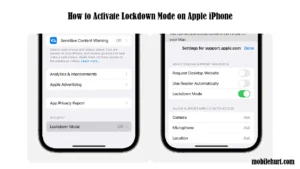
How to activate lockdown mode on Apple Mac
Select System Settings from the Apple menu. Then, select Privacy & Security from the sidebar. Scroll down to Lockdown Mode, click it, and then click Turn On. Enter the user password if necessary. Finally, click Turn On & Restart.
How to disable websites or apps in lockdown mode on Apple devices
You can use Safari to stop WebKit restrictions from affecting specific apps or websites when your device is locked down. However, you should only do this for trustworthy apps or websites, and only when required.
Using it on an iPad or iPhone
Exclude an app or edit your excluded websites:
Open the Settings app, tap Privacy & Security, then tap Lockdown Mode under Security. Tap Configure Web Browsing.
To exclude an app, turn it off in the menu. Only the apps you have opened since enabling lockdown mode and those with limited functionality will appear on this list.
To edit your excluded websites, tap Excluded Safari Websites > Edit. To exclude a website while browsing, tap the Page Settings button, then tap Website Settings. Then turn off Apple’s Lockdown Mode.
On a Mac
To exclude a website while browsing, select Safari menu > Settings for [website]. Then, uncheck the Enable Lockdown Mode box; to include the website again, re-tick the box.
To modify the websites you have excluded, select Websites from the menu bar in Safari, then select Safari menu > Settings. Scroll down and select Lockdown Mode. Finally, from the menu next to a configured website, turn Lockdown Mode on or off.
Managed devices and configuration profiles
The inability to enroll a device in Mobile Device Management or device supervision, as well as the inability to install new configuration profiles, can deter attackers from trying to install malicious profiles. To install a configuration profile or management profile, a user must first turn off Apple’s Lockdown Mode, install the profile, and then re-enable Lockdown Mode if needed.
System administrators will continue to be able to add and remove configuration profiles from devices registered in Mobile Device Management before the activation of Lockdown Mode.
System administrators cannot configure Lockdown Mode for mobile device management because it is meant for a very small group of specific users who could be the target of very sophisticated cyberattacks.
You must enable Lockdown Mode on all of your devices for total security.
Advantages of Lockdown Mode
- Enhanced Wireless Security: Lockdown Mode on Apple lowers vulnerabilities associated with unwanted access by enforcing strict default settings, ensuring safer wireless communication.
- Vigilance in Media Handling: By carefully monitoring media files and data, this function guards against possible security breaches in media handling.
- Secure Media Sharing Defaults: By establishing secure media sharing defaults, Lockdown Mode reduces the possibility of inadvertent data disclosure and guarantees a regulated sharing environment.
- Advanced Sandboxing: By isolating and compartmentalizing apps, advanced sandboxing approaches reduce the effect of possible security threats on the system as a whole.
- Optimizations for Network Security: Lockdown Mode on Apple devices fortifies users’ digital environments by implementing defenses against possible intrusions and unauthorized access.
Drawbacks of the Lockdown Mode:
- Potential User Inconvenience: Strict defaults and sophisticated security mechanisms can be annoying to some users since they limit some features in the name of better security.
- Learning Curve: Users who are not experienced with complex security setups may find Lockdown Mode, with its extensive security settings, to be challenging to use. To address this issue, it is imperative to provide clear and straightforward user instructions.
Analyzing Other Phones’ Comparable Features:
- Samsung’s Knox Security Suite: Samsung’s Knox Security Suite emphasizes data protection and safe connectivity and provides a similar level of security, although there may be differences in the precise security mechanisms and implementation specifics.
- Google’s Titan M security chip: included in Pixel phones, the Titan M security chip offers a hardware-based security solution. It is not the same as Lockdown Mode, but both work to strengthen device security in different ways.
- Parallel Apps and App Locker by OnePlus: Although not exactly analogous to Lockdown Mode, these capabilities demonstrate the industry’s dedication to protecting user data. OnePlus uses these security technologies to improve customer privacy.
In summary:
Apple sets a new standard in smartphone security with Lockdown Mode on the Apple iPhone 15. While user convenience and a potential learning curve may present challenges, the overall benefits of Lockdown Mode underscore its significance in providing users with a secure digital sanctuary.
As smartphone security continues to be a top priority, Lockdown Mode stands as a testament to Apple’s unwavering commitment to user privacy and data protection. The Lockdown Mode in the Apple iPhone 15 emerges as a formidable guardian, fortifying the device with an array of security measures.