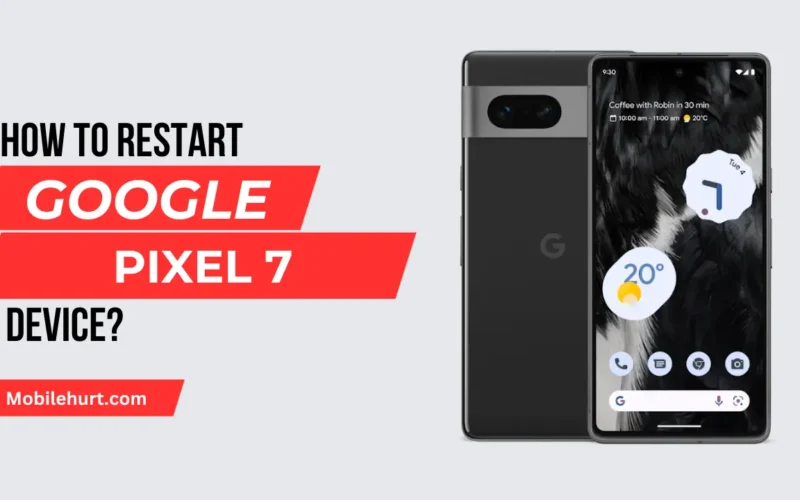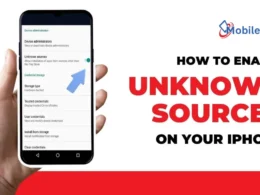Table of Contents Show
Welcome to our comprehensive guide on “How To Restart Pixel 7“! In this step-by-step tutorial, we’ll walk you through the simple process of restarting your Pixel 7, whether you’re troubleshooting issues or simply looking for a quick refresh.
Discover the easiest methods to power cycle your device and ensure a smooth experience. Whether you’re a tech enthusiast or a Pixel newcomer, our tutorial has you covered.
How To Restart Pixel 7?

To reset your Pixel 7, there is a no. of ways. Let’s discuss every possible way in briefly.
Method-1. By Using Your Google Assistant
Easily power down your Pixel 7 using Google Assistant! By default, Google tweaked the power button on Pixel phones—press and hold it, and Google Assistant springs to life.
Use the “Ok Google” wake phrase or hold the power button to summon the assistant.
When Google is listening, simply say “turn off” or “restart my phone” to initiate a smooth power-off or reboot.
Enjoy this hassle-free experience, where it happens seamlessly without requiring any extra input on your part.
Also Read: How To Turn Night Mode On iPhone [3 Easy Steps]
Method-2. By Notification Panel
Powering down your Pixel 7 is just a swipe away! Google has discreetly placed a software power button in the notification shade, providing an alternative to the hardware button.
Follow these simple steps:
- Swipe down from the top of your screen to unveil the notification shade.
- Swipe down again to expand it fully, revealing the quick settings options.
- At the bottom right, locate the power button.
- Click the button and select either “turn off” or “restart” for a hassle-free shutdown or reboot.
Method-3. By Buttons
Opt for a hardware button approach to power off your Pixel 7 with these simple steps:
- Simultaneously press and hold the small power button and volume up button.
- Wait for the power menu to appear on your screen.
- Choose either “power off” or “restart” to initiate the desired action.
For those who prefer the tactile feel of physical buttons, this method provides a convenient alternative to software-based options. Master the button combination for a quick and straightforward power-down or reboot experience on your Pixel 7.
Also Read: How to Speed Up Slow Laptop: 13 Easy Hacks To Do
Customize Your Power Button For Faster Access
Customize your Pixel 7 experience by reassigning the power button through simple settings adjustments. Follow these steps:
- Navigate to system settings.
- Scroll down to the bottom until you locate “system” in the settings menu.
- Click on “Gestures” to access various gesture options.
- Scroll down to “press & hold power button.”
- Modify the setting to “power menu.”
Within this setting, you can also adjust the time required to press the power button before the power menu options appear. Personalize your device’s functionality with these easy customization steps.
Also Read: How to unlock icloud in any iphone
Things To Remember Before Restarting Your Pixel 7 Device

Restarting your Pixel 7 can be a quick and easy way to fix performance issues, resolve app crashes, or simply give your phone a fresh start. But before you hit that restart button, there are a few things you should keep in mind.
1. Save Your Work:
A restart will close all open apps and unsaved work will be lost. So, if you’re in the middle of something important, make sure to save your progress before restarting.
2. Charge Your Phone:
Restarting can be demanding on your battery, so it’s best to make sure your Pixel 7 has at least 20% battery life before you do it. If your phone is dead, you won’t be able to restart it anyway.
3. Back Up Your Data:
While a simple restart shouldn’t cause any data loss, it’s always a good idea to back up your important data regularly. This way, you’ll be protected if something goes wrong during the restart process.
4. Know the Different Restart Methods:
There are two ways to restart your Pixel 7. The first method is to press and hold the power button until you see the power menu. Then, tap “Restart.” The second method is to press and hold the power button and volume up button at the same time until you see the Google logo.
5. Wait for the Process to Complete:
Once you’ve initiated the restart, don’t start using your phone right away. Give it a few minutes to complete the process and boot up properly.
6. Troubleshoot if Needed:
If your Pixel 7 doesn’t restart or gets stuck during the process, there could be an underlying issue. Try connecting your phone to a charger and forcing a restart by holding down the power button and volume down button for about 10 seconds. If that doesn’t work, you may need to contact Google support.
By following these tips, you can make sure that restarting your Pixel 7 is a smooth and successful experience.
How to Soft Reset Google Pixel 7?
How do I reboot my pixel 7 in safe mode?
Here’s how to reboot your Pixel 7 in safe mode:
- Access the Power Menu:
- Press and hold the Power button on the right side of your phone until you see the power menu appear on the screen.
- Choose “Restart” Option:
- Tap and hold the “Power off” button on the power menu.
- This will bring up a prompt asking if you want to reboot into safe mode.
- Confirm Safe Mode:
- Tap “OK” to confirm that you want to reboot into safe mode.
- Wait for Reboot:
- Your Pixel 7 will now restart and boot into safe mode. You’ll see the words “Safe mode” at the bottom left of your screen.
Key Points:
- Purpose of Safe Mode: Safe mode temporarily disables third-party apps, allowing you to troubleshoot issues that might be caused by them.
- Exiting Safe Mode: To exit safe mode, simply restart your phone normally.
Recommended Articles:

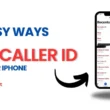
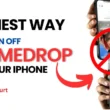
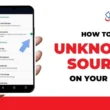
![How To Add Cozi Widget To iPhone 2024 [5 Simple Steps] 4 How-To-Add-Cozi-Widget-To-iPhone](https://mobilehurt.com/wp-content/uploads/2024/04/How-To-Add-Cozi-Widget-To-iPhone-110x110.webp)