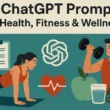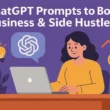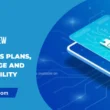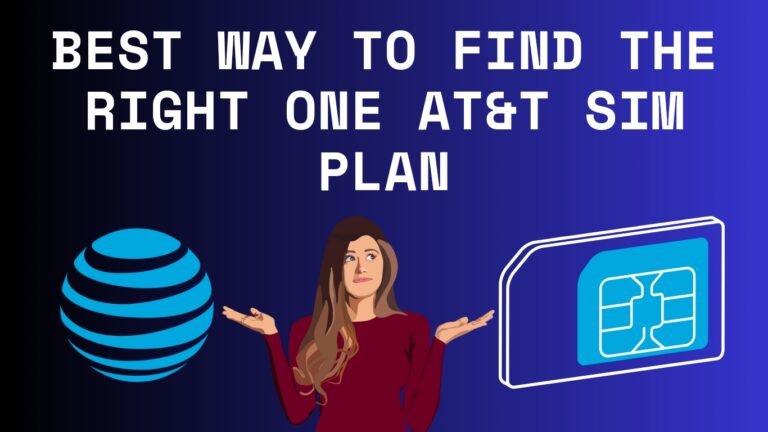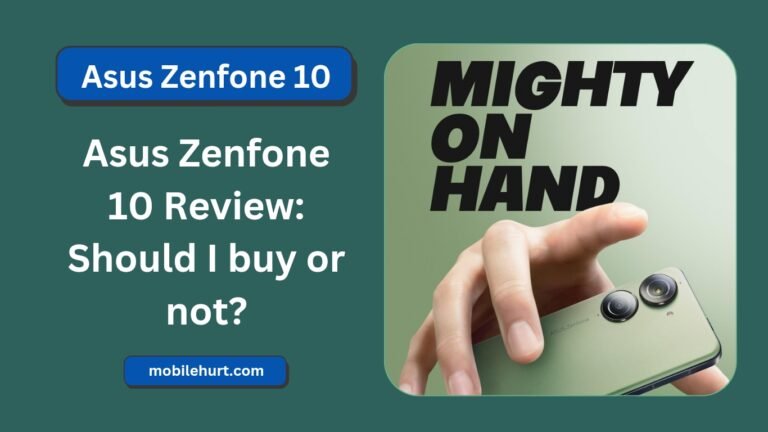USB 3.0 vs 3.1 vs 3.2: USB has remarkably upheld its promise of universality, finding application across numerous devices. However, the introduction of USB 3.0, 3.1, and 3.2 versions has led to confusion due to the USB-IF’s decision to rename older standards within newer specifications.
This has resulted in a proliferation of names, perplexing consumers. For those seeking clarity on the distinctions among these USB 3 variations, continue reading as we elucidate the essential details.
USB 3.0 vs 3.1 vs 3.2 Overview
- USB 3.0: Introduced in 2008, it offers a data transfer speed of up to 5 Gbit/s.
- USB 3.1: Rolled out in 2013, this version actually renamed USB 3.0 to USB 3.1 Gen 1. It still maintains the 5 Gbit/s speed.
- USB 3.1 Gen 2: This is the new USB 3.1 specification, boasting a faster data transfer rate of up to 10 Gbit/s.
- USB 3.2: Arriving in 2017, it continued the renaming trend. USB 3.0 and USB 3.1 Gen 1 are now labeled as USB 3.2 Gen 1×1, still at 5 Gbit/s.
- USB 3.2 Gen 2×1: Formerly known as USB 3.1 Gen 2, it maintains its 10 Gbit/s speed but now falls under the USB 3.2 naming.
- New Releases:
- USB 3.2 Gen 1×2: Provides a data transfer rate of up to 10 Gbit/s.
- USB 3.2 Gen 2×2: The fastest among these, supporting up to 20 Gbit/s data transfer rate.
In a nutshell, USB 3.0 started it all, USB 3.1 Gen 1 continued it with the same speed but under a new name, USB 3.1 Gen 2 upped the speed, and USB 3.2 brought more renaming along with speed variations.
USB 3.0
USB 3.0 is a revision to the USB standard that was released in 2008. It is a specification that dictates the port’s data transfer capabilities, and it is not to be confused with USB-C, which refers to the shape of the connector.
USB 3.0 also does not concern itself with power delivery, as that is handled by the USB Power Delivery specification.

The USB 3.0 specification introduced a new data lane that allowed for full-duplex data transfers, thanks to the addition of five more pins and wires.
This new hardware addition allowed the specification to reach a transfer rate of up to 5 Gbit/s. USB 3.0 also maintains full backward compatibility with the four pins and wires of the USB 2.0 specification.
The USB Implementers Forum (USB-IF) recommended that manufacturers distinguish USB 3.0-capable ports and connectors by using a blue color for the ports and plugs, as well as marking “SS” (for “SuperSpeed”) where feasible.
USB 3.1
USB 3.1 is a revision to the USB 3.0 standard that was released in 2013. It includes two specifications: USB 3.1 Gen 1 and USB 3.1 Gen 2.

- USB 3.1 Gen 1 has a transfer rate of up to 5 Gbit/s. It is the same as the original USB 3.0 specification, but it is renamed to USB 3.1 Gen 1.
- USB 3.1 Gen 2 has a transfer rate of up to 10 Gbit/s. It is a new specification that doubles the transfer rate of USB 3.1 Gen 1.
The main difference between USB 3.1 Gen 1 and USB 3.1 Gen 2 is the number of data lanes used. USB 3.1 Gen 1 uses one data lane, while USB 3.1 Gen 2 uses two data lanes. This means that USB 3.1 Gen 2 can transfer data twice as fast as USB 3.1 Gen 1.
USB 3.1 is also backward compatible with USB 2.0 and USB 3.0 devices. This means that you can connect a USB 3.1 device to a USB 2.0 port, but the transfer rate will be limited to the speed of the USB 2.0 port.
The USB-IF recommended that manufacturers distinguish USB 3.1 Gen 2-capable ports and connectors by using a teal blue color for the ports and plugs, as well as marking “SS+” (for “SuperSpeed Plus”).
benefits of using USB 3.1:
- Faster data transfer speeds: USB 3.1 Gen 2 can transfer data at up to 10 Gbit/s, which is twice as fast as USB 3.0. This means that you can transfer large files much faster, such as 4K video or high-resolution photos.
- Improved power delivery: USB 3.1 can also deliver more power to devices, up to 100 watts. This means that you can use USB 3.1 to charge larger devices, such as laptops and tablets.
- More versatile connector: USB 3.1 can use the new USB-C connector, which is reversible and can be plugged in either way. This makes it easier to connect devices and reduces the risk of damaging the connector.
USB 3.2
USB 3.2 is the latest version of the Universal Serial Bus (USB) standard. It was released in 2017 and offers significant improvements over previous versions, including:

- Faster data transfer speeds: USB 3.2 can transfer data at up to 20 Gbit/s, which is twice as fast as USB 3.1 Gen 2.
- Support for the USB-C connector: USB 3.2 supports the new USB-C connector, which is reversible and can be plugged in either way.
- Improved power delivery: USB 3.2 can deliver up to 100 watts of power, which is enough to charge laptops and other high-powered devices.
USB 3.2 is backward compatible with previous versions of USB, so you can connect USB 3.2 devices to older ports. However, the transfer rate will be limited to the speed of the port.
The USB 3.2 specification includes three transfer rates:
- USB 3.2 Gen 1×1: This is the same as USB 3.1 Gen 1 and has a transfer rate of up to 5 Gbit/s.
- USB 3.2 Gen 2×1: This is the same as USB 3.1 Gen 2 and has a transfer rate of up to 10 Gbit/s.
- USB 3.2 Gen 2×2: This is the fastest version of USB 3.2 and has a transfer rate of up to 20 Gbit/s.
The “x1” and “x2” in the names refer to the number of data lanes used. A single data lane can transfer data at up to 5 Gbit/s, so USB 3.2 Gen 2×2 uses two data lanes to achieve its maximum transfer rate of 20 Gbit/s.
USB 3.2 is a significant improvement over previous versions of USB and offers much faster data transfer speeds and improved power delivery. If you are looking for a way to transfer data faster or charge your devices more quickly, then USB 3.2 is a good option.
Related Articles:
- Top 5 Best Android phones in: Explained every feature with comparison
- Apple iPhone 15 Pro Max release date in USA: The Next Level Of Innovation
- eSim vs Physical Sim: Which one is best for you?
USB 3.0 vs 3.1 vs 3.2 Comparison
| Feature | USB 3.0 | USB 3.1 | USB 3.2 |
|---|---|---|---|
| Data transfer rate | Up to 5 Gbit/s | Up to 10 Gbit/s | Up to 20 Gbit/s |
| Number of data lanes | 1 | 1 or 2 | 2 |
| Connector type | USB-A or USB-C | USB-A or USB-C | USB-C |
| Compatibility | Backward compatible with USB 2.0 | Backward compatible with USB 2.0 and USB 3.0 | Backward compatible with USB 2.0, USB 3.0, and USB 3.1 |
| Power delivery | Up to 90 watts | Up to 100 watts | Up to 100 watts |
As you can see, USB 3.2 is the fastest version of USB, with a data transfer rate of up to 20 Gbit/s. It also supports the USB-C connector, which is reversible and can be plugged in either way.
USB 3.2 is backward compatible with previous versions of USB, so you can connect USB 3.2 devices to older ports. However, the transfer rate will be limited to the speed of the port.
Recommended Articles:
- Airalo eSIM review: how to activate Airalo eSIM?
- Nothing Phone 2: Specs, Release date, Price, Review
- Top 10 Best Sim Networks in USA: Which Sim Network is Most Popular in USA?
FAQs
Which version of USB is the fastest?
USB 3.2 is the fastest version of USB, with a data transfer rate of up to 20 Gbit/s.
Which version of USB is most common?
USB 3.0 is the most common version of USB, as it was released first and is backward compatible with previous versions.
Which version of USB should I choose?
f you are looking for the fastest possible data transfer speeds, then USB 3.2 is the best option. However, if you are on a budget or your devices do not support USB 3.2, then USB 3.0 or USB 3.1 may be sufficient.
How can I tell which version of USB my computer has?
You can usually tell which version of USB your computer has by looking at the ports. USB 3.0 and USB 3.1 ports are usually blue, while USB 2.0 ports are usually black. You can also check your computer’s specifications to see which version of USB it supports.
Do I need to buy new cables if I upgrade to a newer version of USB?
If you are upgrading to USB 3.2, you will need to buy new cables if your old cables are not USB-C cables. USB-C cables are the only cables that support the full speed of USB 3.2.